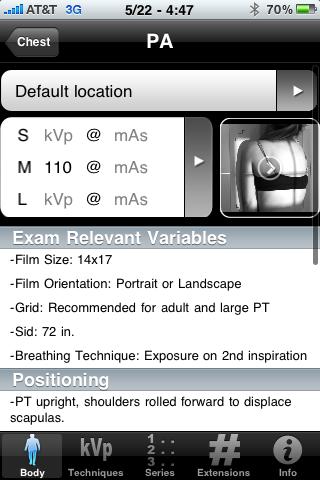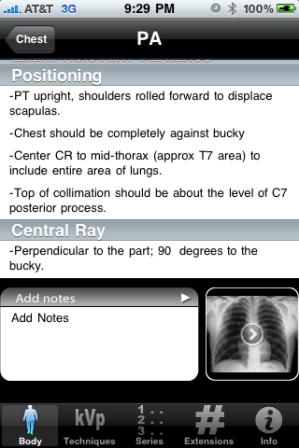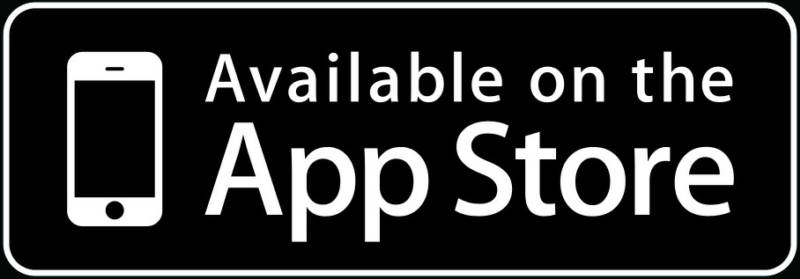The exam page is the main portion of the app that affects much of the other content of the app so we have decided to dedicate an entire page to explain this portion of the app. In order to access individual exams please refer to the main instruction page. Once you have entered the exam page you are presented with the informational portion of the app.

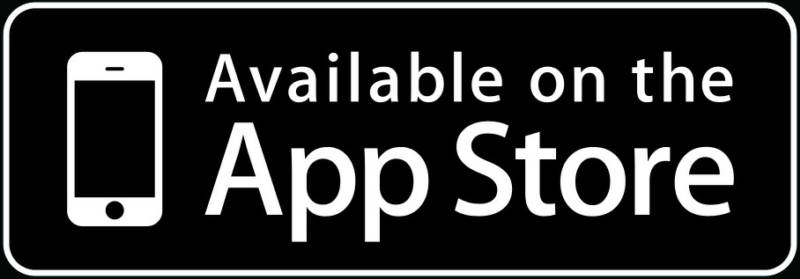
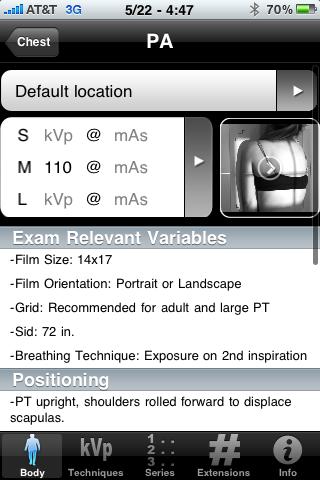
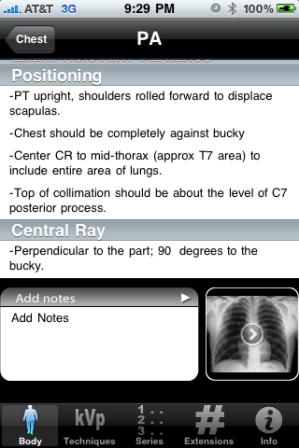
Location Section
 There are several factors that can be customized in this part of the app to include location, technique, and a customizable note section. The first option you come to from the top of the screen is the location selection. This is designed with the ability to add multiple locations that will allow the user to customize technique to various exam rooms, portables, or hospitals. Depending on what X-ray unit is being used. To customize this section select the button on the screen that is labeled default location. At this point you will be presented with the option to edit the current list. You can add and delete location names at this point and save them. Once you have completed editing your list select "Done" at the top right hand corner. Your entered list will remain in the order that you entered them. You are now ready to edit individual techniques for any exam at for and X-ray unit that you come in contact with. From this same page you are able to select the location you want to use at the time of use. Simply select the location title and you will find 3 options. "Use selected location" will allow you to use the select location for a single time use. "Set as default for exam" allows the user to select this locations techniques to be displayed upon entering the particular exam page every time you enter the exam. "Set as default for all exams" will set this location for every exam until otherwise selected.
There are several factors that can be customized in this part of the app to include location, technique, and a customizable note section. The first option you come to from the top of the screen is the location selection. This is designed with the ability to add multiple locations that will allow the user to customize technique to various exam rooms, portables, or hospitals. Depending on what X-ray unit is being used. To customize this section select the button on the screen that is labeled default location. At this point you will be presented with the option to edit the current list. You can add and delete location names at this point and save them. Once you have completed editing your list select "Done" at the top right hand corner. Your entered list will remain in the order that you entered them. You are now ready to edit individual techniques for any exam at for and X-ray unit that you come in contact with. From this same page you are able to select the location you want to use at the time of use. Simply select the location title and you will find 3 options. "Use selected location" will allow you to use the select location for a single time use. "Set as default for exam" allows the user to select this locations techniques to be displayed upon entering the particular exam page every time you enter the exam. "Set as default for all exams" will set this location for every exam until otherwise selected.
Technique Section
 It is obvious for any trained tech the usefulness of this section. You are able to edit and save the technique for any exam for any location for any patient size. Simply select this section and you will be taken to the screen to edit the values that will be displayed on the exam page for the selected location. Simply select the box for each kVp and mAs and enter the values you wish. Select "Save" when you are completed. Remember that doing these steps will save the values for the location that you are working within only. Note: All values entered in a Medium sized patient field will be the vales displayed in the Technique Quick Guide or "Technique Page" section of the app.
It is obvious for any trained tech the usefulness of this section. You are able to edit and save the technique for any exam for any location for any patient size. Simply select this section and you will be taken to the screen to edit the values that will be displayed on the exam page for the selected location. Simply select the box for each kVp and mAs and enter the values you wish. Select "Save" when you are completed. Remember that doing these steps will save the values for the location that you are working within only. Note: All values entered in a Medium sized patient field will be the vales displayed in the Technique Quick Guide or "Technique Page" section of the app.
Positioning and X-ray Pictures
 You are presented with positioning and x-ray pictures for every exam that can be expanded when selected. You may resize the picture and scroll throughout. Please note that some exams may include two pictures with in one exam. For instance there are both Internal and External AP shoulder pictures in one exam page. To view the individual pictures simply slide the first displayed picture to the left. This is the same motion used to scroll the individual pictures in your photo gallery on the iPhone.
You are presented with positioning and x-ray pictures for every exam that can be expanded when selected. You may resize the picture and scroll throughout. Please note that some exams may include two pictures with in one exam. For instance there are both Internal and External AP shoulder pictures in one exam page. To view the individual pictures simply slide the first displayed picture to the left. This is the same motion used to scroll the individual pictures in your photo gallery on the iPhone.
Exam Relevant Variables
 This is the "meat and potatoes" or the app. Complete exam positioning instructions to view all of the information in this section simply scroll up.
This is the "meat and potatoes" or the app. Complete exam positioning instructions to view all of the information in this section simply scroll up.
Notes Section
 This is another simple self explanatory section. You may add any kind of text in this section that can be saved for future use. Select the section to edit the note section type what you wish and select save.
This is another simple self explanatory section. You may add any kind of text in this section that can be saved for future use. Select the section to edit the note section type what you wish and select save.